Estimated reading time: 5 minutes
File renaming for the lazy¶
Over at HN in a stolen topic:
however, i miss one feature for which i’d use a filemanager: in-place file renaming. in most cases when i want to rename a file, i want to change a small part of it, and i don’t want to have to retype the whole filename.
i have yet to find a commandline utility (emacs doesn’t count ;-) that offers that.
—em-bee
There a few interesting replies there, but I want to flesh out my replies a little after the fact.
The new tool solution¶
My initial reply was1:
If I’m understanding you correctly, then renameutils’s
imvis a great tool for this.imv $filenamepops you in to a readline enabled prompt to edit$filename. Given that it isreadlineyou can even add extra options in your~/.inputrcto add additional features to it, I have mappings for custom directory prefixes for example.It also comes with
qmv, which will pop open an editor for you to perform inplace edits on filenames. Which is kinda like dired as an emacs comparison, at least if you squint an awful lot.
I recommend renameutils a lot. I’ve given talks that have digressed in to
“why you should use qmv”, I’ve mocked co-workers when I’ve spotted them
doing things imv would be a billion times better for, and it looks like
I even pimped it to distro folks in the past2.
I sped across the usage in the HN comment, but there is some interesting
functionality hidden in there. As stated, imv uses readline so you
have an enormous amount of editing power at your disposal, and it is all the
same stuff you have in your shell; <M-{b,f}> word jumps, <M-C-]>
character searches, <C-t> to transpose typo fixes, <M-[count]> repeats,
and many more.
I also hinted at config file support. ~/.inputrc, or whatever
$INPUTRC points at, can be used to change the behaviour of all
readline using tools. Excitingly though, it can also be used to change the
behaviour of specific tools only.
For example, I often find myself writing throwaway scripts that I suddenly
decide I’ll want again in the future. When that happens they move to
~/.local/bin, and I can do that with imv by tapping <C-v> at the
prompt. This is really useful when I want to rename foo.sh to
~/.local/bin/change_the_world.sh.
$if imv
set expand-tilde on
C-v: '\C-a~/.local/bin\C-i'
$endif
The above snippet might deserve a little explanation. The <C-v> mapping
inputs <C-a> to move to the beginning of the line, the literal string
~/.local/bin, and finally the tab character(<C-i>) to expand the tilde
for me.
Obviously, you can place whatever you want in there. And if you take advantage
of the application guard as above, you can even override bindings that you
won’t find yourself using in imv without breaking your shell or other
tools.
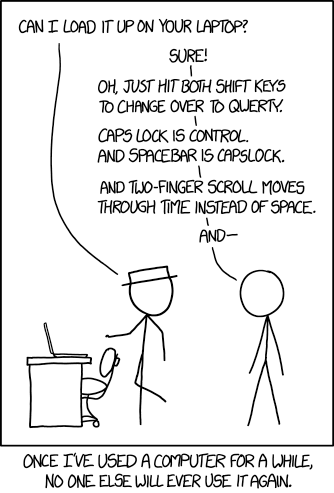
As always, xkcd has a pre-canned explanation for why you shouldn’t listen to me. Image: CC by-nc.¶
The old tool solution¶
My other comment there was:
If you’re a zsh user you can also use the other zshexpn(1) stuff too. Like
mv file.ext{,(:r)}to performmv file.ext file, or:lto lowercase a filename, or any number of other sometimes useful(and often pointless things). I’ve used:la number of times, but:sfor substitution is probably the most useful in general.
If you’re already using zsh (and you should be!), you have an enormously
powerful suite of functionality at your fingertips for every task including
simple renames.
I’ll show a few examples from a quick interactive session to hopefully make the point.
$ # Real file names from my shared tips folder; co-workers look at
$ # ``~JNRowe/public/tips`` for the actual content ;)
$ echo xclip.rst{,(:r)} # Remove extension
xclip.rst xclip
$ echo tile_in_60_seconds.rst{,(:u)} # Change to all caps
tile_in_60_seconds.rst TILE_IN_60_SECONDS.RST
$ echo fzf_pkg_manager.rst{,(:u:A)} # Change to all caps, and make path absolute
fzf_pkg_manager.rst /home/jay/export/public/tips/FZF_PKG_MANAGER.RST
$ echo dc.rst{,(:e)} # Extract only extension
dc.rst rst
$ echo ogrmerge_layer_cake.rst{,(:A:h:h)} # Extract parent directory from file
ogrmerge_layer_cake.rst /home/jay/export/public
$ echo xclip.rst{,(:s/clip/sel)} # Apply substitution of “clip” to “sel”
xclip.rst xsel.rst
$ echo emacs_explore.rst{,(:s/e/X)} # Apply substitution of “e” to “X”
emacs_explore.rst Xmacs_explore.rst
$ echo emacs_explore.rst{,(:gs/e/X)} # … add the g flag for global replace
emacs_explore.rst Xmacs_XxplorX.rst
Note
Order matters. For example: in the (:u:A) example above we apply the
uppercase filter first, and then convert to an absolute path. If we’d
reversed the modifiers the entire path would be converted to uppercase.
The modifiers are hugely powerful, and are definitely worth the effort to
learn in my opinion. Combined with the readline emulation that zsh
provides you can do some amazing things at the prompt.
They’re also available in non-interactive mode when writing scripts, and that is probably when they’re at their most useful as you can apply them to other constructs such as arrays as well.
Tip
If you become accustomed to working with zsh and its advanced
modifiers, then be sure to take a look at zmv which is bundled with
zsh. It provides a nice interface to copying and moving files that
makes heavy use of zsh’s advanced features. You may find it suits your
way of working better than qmv for example.
Thoughts¶
Small tools that do incredible things are everywhere, I clearly love
renameutils but I’d also like to hear about those things you enjoy too.
Drop me a mail, link me a blog post or stop me in the corridor to tell me
about them.
Footnotes
Authenticate this page by pasting this signature into Keybase.
Have a suggestion or see a typo? Edit this page
